Set a custom URL (domain) on your flipbooks
Share a flipbook with your company's URL instead of Paperturn's URL.
With our PRO subscription, you're able to set a custom URL (domain) per flipbook - meaning, you can have several unique URLs per account.
*This feature requires a lot of technical knowledge in addition to access to your domain's DNS settings. Please have a technical member of your team assist you when setting this feature up.
EXAMPLE
Your website is called: www.beautytools.com
You want to create custom URL for your flipbook that shows the keyword “catalog”, so that your flipbook's URL would be catalog.beautytools.com.
STEP 1: Create a CNAME in your DNS service provider
- You need to create a CNAME record within your own domain DNS service to route queries for publications.
- The CNAME needs to point to www.paperturn.com.
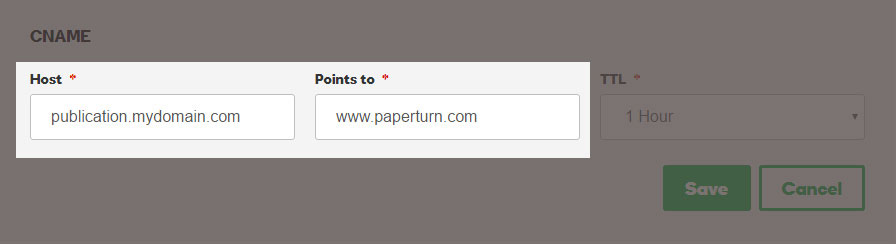
- If you have the possibility to insert TTL, just ignore it or insert default value.
*Notice: It can take from 1 minute to 6 hours before the changes from your DNS host are active.
STEP 2: Insert your CNAME in Paperturn
- (2.1) Wait 1 day before inserting your new CNAME in Paperturn's system. We want to ensure the CNAME is activated in your DNS.
- (2.2) After 1 day, log into your Paperturn account and select the flipbook you wish to apply the custom domain name to. Visit the "Edit" tab and click on "Advanced settings".
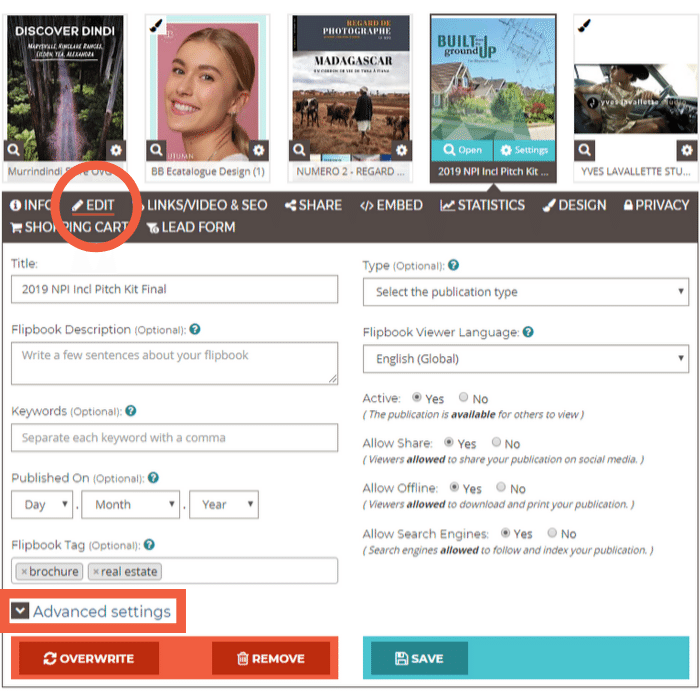
- (2.3) Insert your CNAME in the CNAME field.
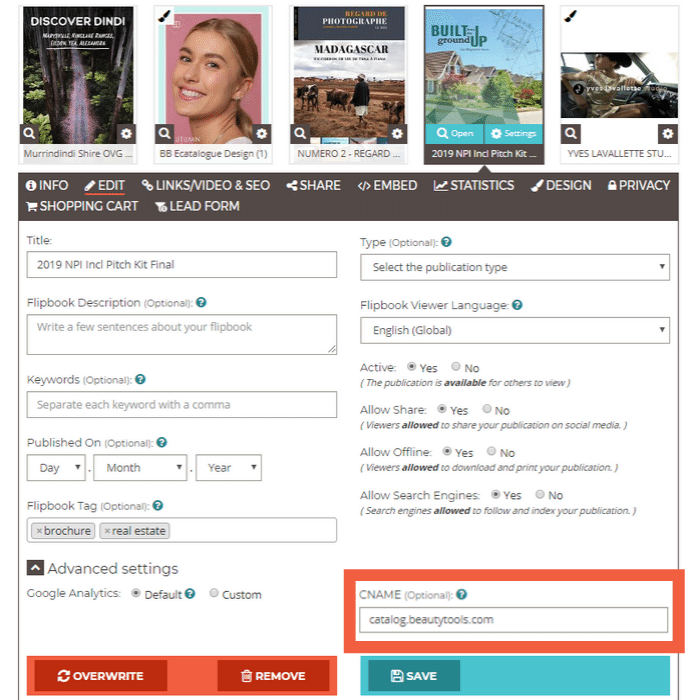
- (2.4) Save the changes.
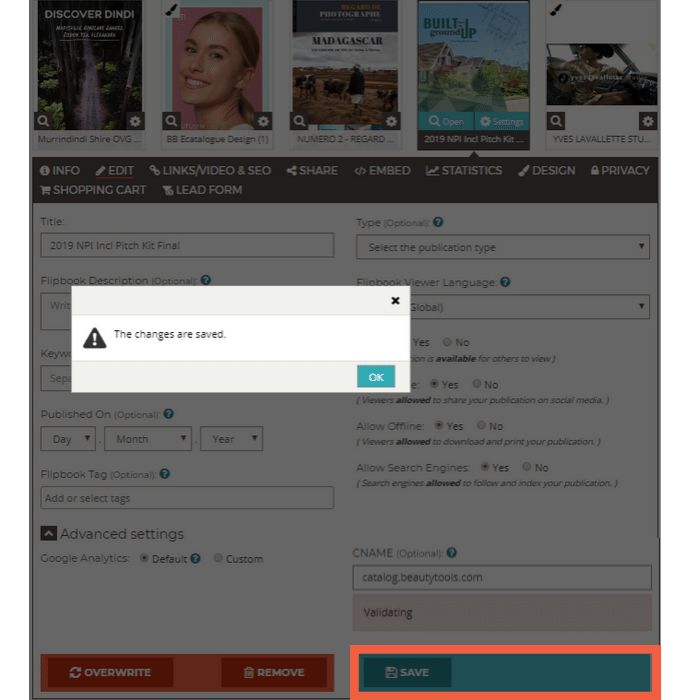
- (2.5) If your CNAME is valid and accepted, you'll receive a confirmation message under the CNAME field.
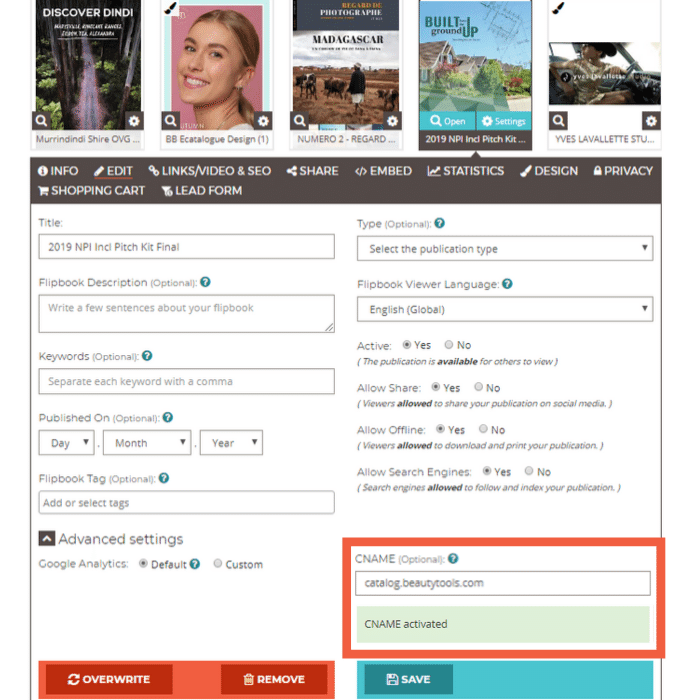
Create your flipbook now - no strings attached
START MY FREE TRIAL
cancel
