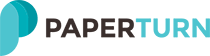Google Analytics Integration with Paperturn
The greatest benefit of a flipbook over a traditional PDF is the opportunity to collect and measure valuable statistics about your flipbook viewers and your flipbook’s content.For advanced statistical data on your flipbooks, you can integrate your Paperturn account with your Google Analytics account. Please note, you must have a Google Analytics account to be able to use this feature. From here, you have 2 options:
1) Set up Google Analytics tracking on all of your flipbooks combined.
2) Set up Google Analytics tracking per individual flipbook.
1) How to set up Google Analytics tracking on all of your flipbooks combined
- Go to "Account Settings".
- Under the "Settings" menu you will see a field titled "Global Google Analytics Account Number”.
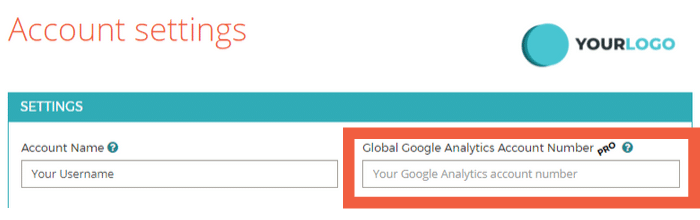
- Insert your Google Analytics account number.
2) How to implement Google Analytics tracking on a specific flipbook
This process is slightly more advanced. The easiest way to get extremely detailed information on an individual flipbook’s performance and readership is to connect your flipbook to a separate property within your Google Analytics (GA) account. Please note, you must have a Google Analytics account to be able to use this feature.
Follow the steps below:
STEP 1: Create a Separate Property in your GA account.
Log in to your Analytics account, and go to Admin. Analytics is set up to have an account, a property and a view. Create a separate property in the menu. If you’re unsure, you can see the instructions on how to create a property here: https://support.google.com/analytics/answer/1042508?hl=en
STEP 2: Within your new property, enter a URL (for example: www.yourcompany.com or www.paperturn.com) and fill out the mandatory fields.
STEP 3: Click Get Tracking ID.
STEP 4: Log into your Paperturn account and locate the individual flipbook you wish to attach the Tracking ID to. Visit the “Edit” tab, click “Advanced Settings” and select "Custom".
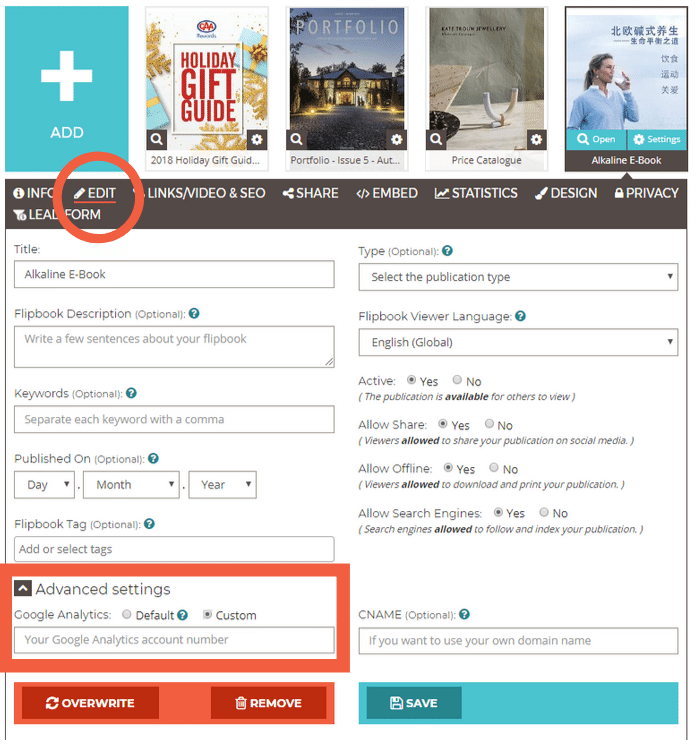
STEP 5: Ensure to select the “Custom” Google Analytics setting and insert your GA Tracking ID in the field. The Tracking ID must be copied with the UA- parameter included (For example: UA-75639357-1).
*Notice: It takes approximately 24 hours from the time you inserted the Tracking ID on the flipbook for results to be displayed in Google Analytics.
You’re done!
Create your flipbook now - no strings attached
START MY FREE TRIAL
cancel